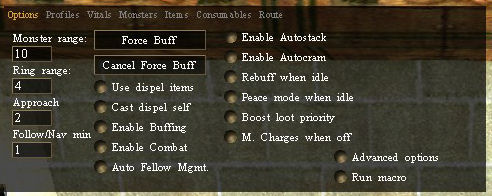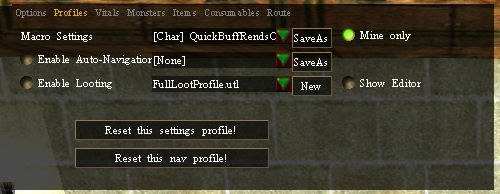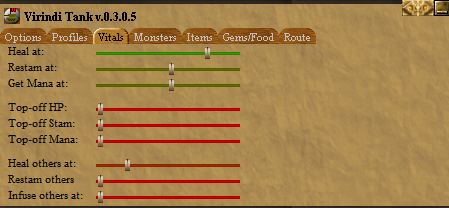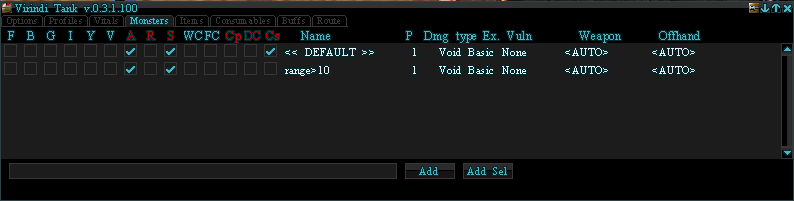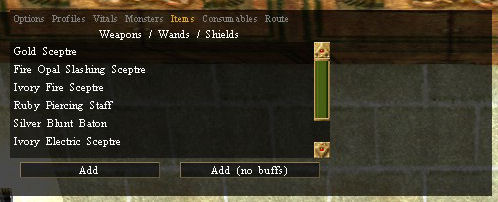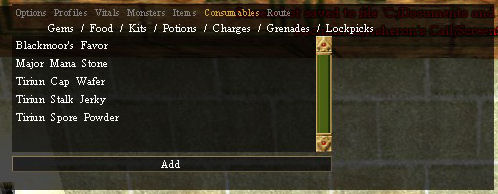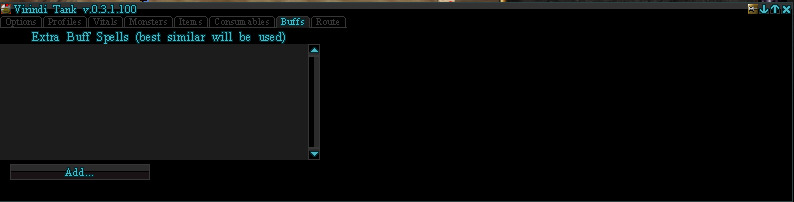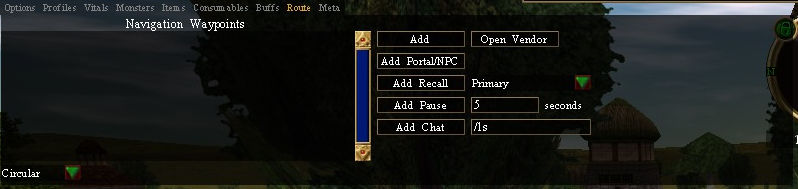Difference between revisions of "Virindi Tank Standard Options"
m (→Profiles tab) |
(→Profiles tab) |
||
| Line 30: | Line 30: | ||
[[Image:Vtank_Profiles.jpg]] | [[Image:Vtank_Profiles.jpg]] | ||
| − | ''Whenever any setting is changed in Virindi Tank, it is immediately saved to the current profile (unless the current profile is default, which cannot be changed) | + | ''Whenever any setting is changed in Virindi Tank, it is immediately saved to the current profile (unless the current profile is default, which cannot be changed). |
| − | |||
* '''Macro Settings''': Your current settings file that is active, can be changed using dropdown. | * '''Macro Settings''': Your current settings file that is active, can be changed using dropdown. | ||
| − | **[By char]: Creates a profile for that character only, same as Toggling Mine Only. | + | ** [By char]: Creates a profile for that character only, same as Toggling Mine Only. |
| − | **[Char]: Character Only Profile. | + | ** [Char]: Character Only Profile. |
| + | ** To create a new profile, click save as, enter a new profile name (no spaces), and then change the settings appropriately. | ||
* '''Mine Only''': Profile created only for that specific character. | * '''Mine Only''': Profile created only for that specific character. | ||
* '''Enable Auto-Navigation''': Toggles Navigation on/off. Routes are Created on the Route Tab, and Saved on the Profile Tab. | * '''Enable Auto-Navigation''': Toggles Navigation on/off. Routes are Created on the Route Tab, and Saved on the Profile Tab. | ||
Revision as of 13:51, 23 June 2013
Contents
Options tab
- Advanced options: Displays the advanced options list, allowing control of all internal macro variables.
- Run macro: Enables macro action. Since VTank is always thinking, turning it On/Off functions more like a Pause.
- Force Buff: Use this to force a rebuff, turn the macro On/Off to Pause the buffing sequence, it will resume where it left off.
- Monster range: The maximum range at which the macro will attempt to engage targets.
- Ring range: The range that ring damage is expected to carry.
- Approach range: When navigation is enabled, the macro will run towards a monster that is within approach range until it is within monster range.
- Follow/Nav min: The range from a waypoint at which the macro considers the waypoint to be reached.
- Use dispel items: Causes the macro to use Gems of Stillness and/or Condensed Dispel Potions when a level 7 vuln is present on your character.
- Cast dispel self: Causes the macro to cast Eradicate Life Magic Self when a level 7 vuln is present on your character.
- Enable buffing: Enables the buffing subsystem. When this is disabled, no self buffs will be cast.
- Enable combat: Enables macro combat. When this is disabled, the macro will not attack or debuff targets. HOWEVER, the macro will continue to heal itself, navigate, and loot.
- Auto Fellow Mgmt.: Automatically Recruits when /t XP. See Virindi Tank Fellowship Commands
- Enable Autostack: Automatically stacks stackable items in your inventory.
- Enable Autocram: Automatically moves items from your main pack to side packs.
- Rebuff when idle: Causes the macro to recast buffs that are running low early, when it is not doing anything else. This prevents buff timers from running out in the middle of combat.
- Peace mode when idle: Switches to peace mode when not attacking. Usually used to improve regeneration rates when waiting for a respawn.
- Boost loot priority: Loots corpses before attacking the next monster. Use this option when you care more about loot than kills, and you are not able to clear the spawn fast enough to finish looting everything.
- M. Charges when off: Allows Vtank to recharge Mana on items even if Vtank is Off.
Profiles tab
Whenever any setting is changed in Virindi Tank, it is immediately saved to the current profile (unless the current profile is default, which cannot be changed).
- Macro Settings: Your current settings file that is active, can be changed using dropdown.
- [By char]: Creates a profile for that character only, same as Toggling Mine Only.
- [Char]: Character Only Profile.
- To create a new profile, click save as, enter a new profile name (no spaces), and then change the settings appropriately.
- Mine Only: Profile created only for that specific character.
- Enable Auto-Navigation: Toggles Navigation on/off. Routes are Created on the Route Tab, and Saved on the Profile Tab.
- Enable Looting: Toggles Looting on/off. Profiles are created using the VT Classic Looter or Using the Alinco3 connector File.
- Show Editor: No Function/Depreciated.
Usage for Alinco3 Connector File:
/vt loot new Alinco.los
Vitals tab
Top-off levels
- Levels to which the macro will recharge when there is no active combat target.
Note that for helper to work, the fellow window must be open or you must be a part of a Virindi Integrator 2 fellowship.
Monsters tab
This list defines what you want to do with each monster. You can put monster names in here, or define monster expressions.
The columns mean the following:
- F: Fester.
- B: Broadside of a Barn.
- G: Gravity Well.
- I: Imperil.
- Y: Yield.
- V: Vuln.
- A/W: Primary attack (aka war). Causes the monster to be attack via the primary attack method of the chosen weapon: war for wands, melee for melee weapons, etc. If this is not selected, the macro will debuff only unless the R box is checked (see below).
- R: Ring. If WR are both selected, the macro will ring when 4 or more monsters are within ring range. If R is selected but not W, the macro will ring as long as any R monster is within ring range, but if no monsters are within ring range it will use standard war on ones outside of ring range.
- S: Streak.
- WC: Weakening Curse.
- FC: Festering Curse.
- Cp: Corruption.
- DC: Destructive Curse.
- Cs: Corrosion.
- P: Priority. Priority -1 means ignore completely, while 0-4 are attack. (Higher Number = Higher Priority)
- Damage Type: The Damage Type you would like to use, or set to <Auto> to have Vtank Decide.
- Ex. Vuln: An additional element vuln of a user-specified type that will be cast in addition to the listed spells.
- Weapon: The Weapon/Caster to use if added to the Items tab.
- Offhand: the offhand weapon or shield, for melees.
Items tab
Combat items go here. Allowed types include:
- Wands/Staves/Orbs
- Melee Weapons
- Missile Weapons
- Shields
- Add: to add the selected Item.
- Add (No Buffs): To add the selected Item and have Vtank skip it when buffing.
Consumables tab
Items the macro can use during the course of play. Types include:
- Items the macro uses to cast buffs on you. Since all buff spells are recast when they go below 5 minutes, buff items that last less than 5 minutes are not allowed.
- Healing kits, stamina kits, healing foods, stamina foods, potions, etc.
- Mana charges/mana stones
- Alchemical grenades
- Spell components for which peas should be split
- Lockpicks for auto picking doors
Buffs tab
Specifies self buffs that should be cast in addition to ones that are automatically chosen because you have a skill trained. Use this to buff a skill you do not have trained, such as leadership.
To modify the prots and banes that are cast, see entry #1.3 in the Virindi Plugins FAQ.
Route tab
The following types of routes are supported, with the current type selected by the dropdown in the bottom-left corner of the tab:
- Linear Route: Plugin traverses waypoints in the order ABC-CBA.
- Circular Route: Plugin traverses waypoints in the order ABC-ABC.
- Once Route: After each waypoint is reached, it is deleted from the waypoints list. Note: this is one case where what appears on the plugin is not necessarily what is stored in the profile file. If you are traversing a Once route, changes are only saved to the profile if you add or delete a waypoint manually.
Buttons:
- Add: Adds the current location or selected portal as a waypoint, unless Follow mode is selected, in which case the follow target is set to the current selection.
- Recall: Adds a recall waypoint to the waypoints list.
Command Line Commands:
- /vt nav save filename - Saves the current waypoint list as a new navigation profile.
- /vt nav load filename - Loads a navigation profile.
- /vt addnavpt coords - Adds a navigation waypoint at the specified coordinates to the end of the current navigation profile
Example Route:
- Aerbax (The silly long tunnel) - Right-click, Save-as. Place the file in your Virindi Tank folder inside the Virindi Plugins folder.